Certinia Summer ’25 Release: Accelerate value & transform operations with AI
With a focus on advanced AI, enhanced visibility, and streamlined operations across your Professional Services and Customer Success teams, Summer ’25 empowers you to unlock greater efficiency, deeper insights, and faster time to value.

What Recent Breaches Teach Us About Data Sovereignty and Trustworthy Architectures

Aligning financial planning with corporate strategy

Certinia Earns Inc. Power Partner Award for Second Consecutive Year
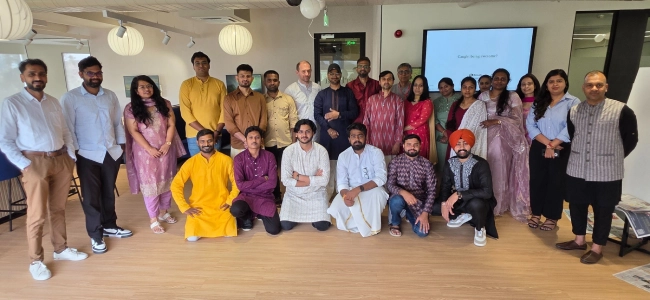
Certinia Accelerates Global Innovation with New R&D Hub in Bengaluru
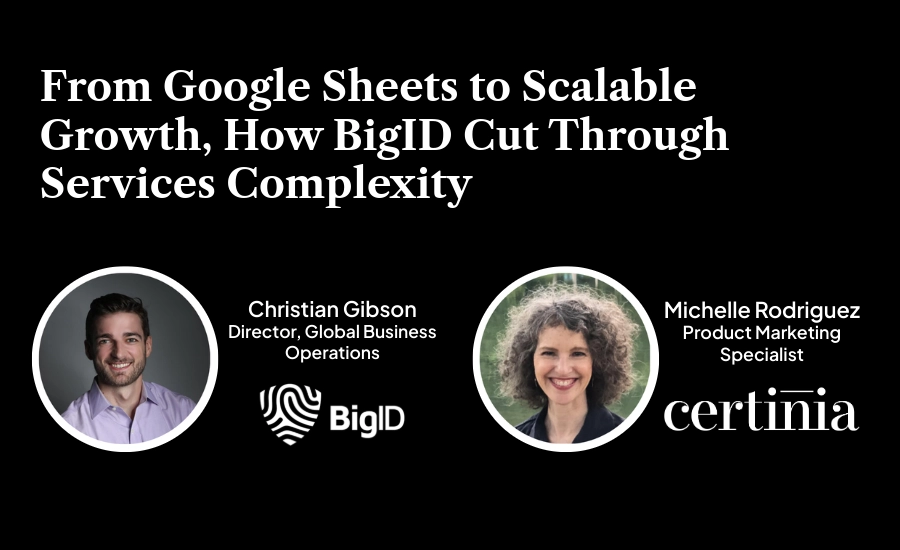
From Google Sheets to Scalable Growth, How BigID Cut Through Services Complexity

Certinia Wins 2025 Salesforce Partner Innovation Award
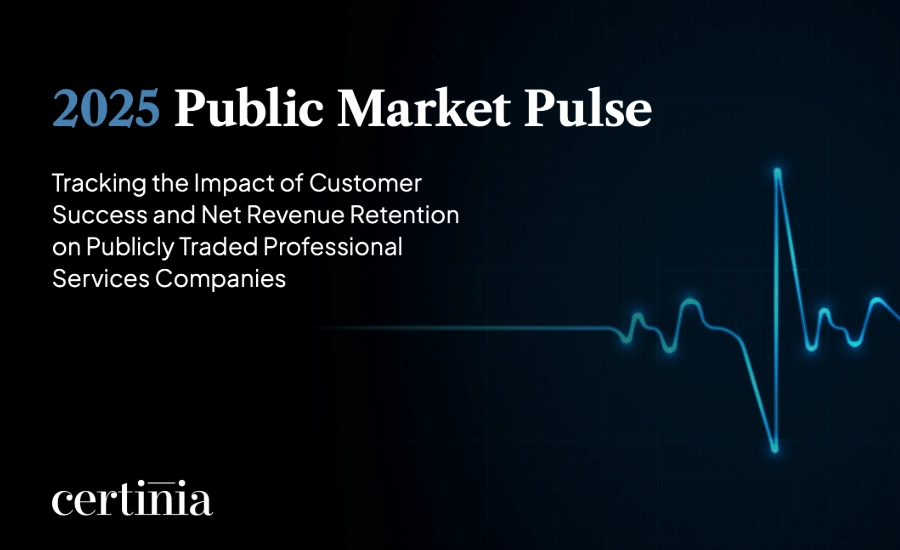
Customer Success Isn't a Fad, It's a Growth Engine. New Data Shows Why.

Certinia CS Cloud Gains Momentum with New AI Innovations and Customer Wins
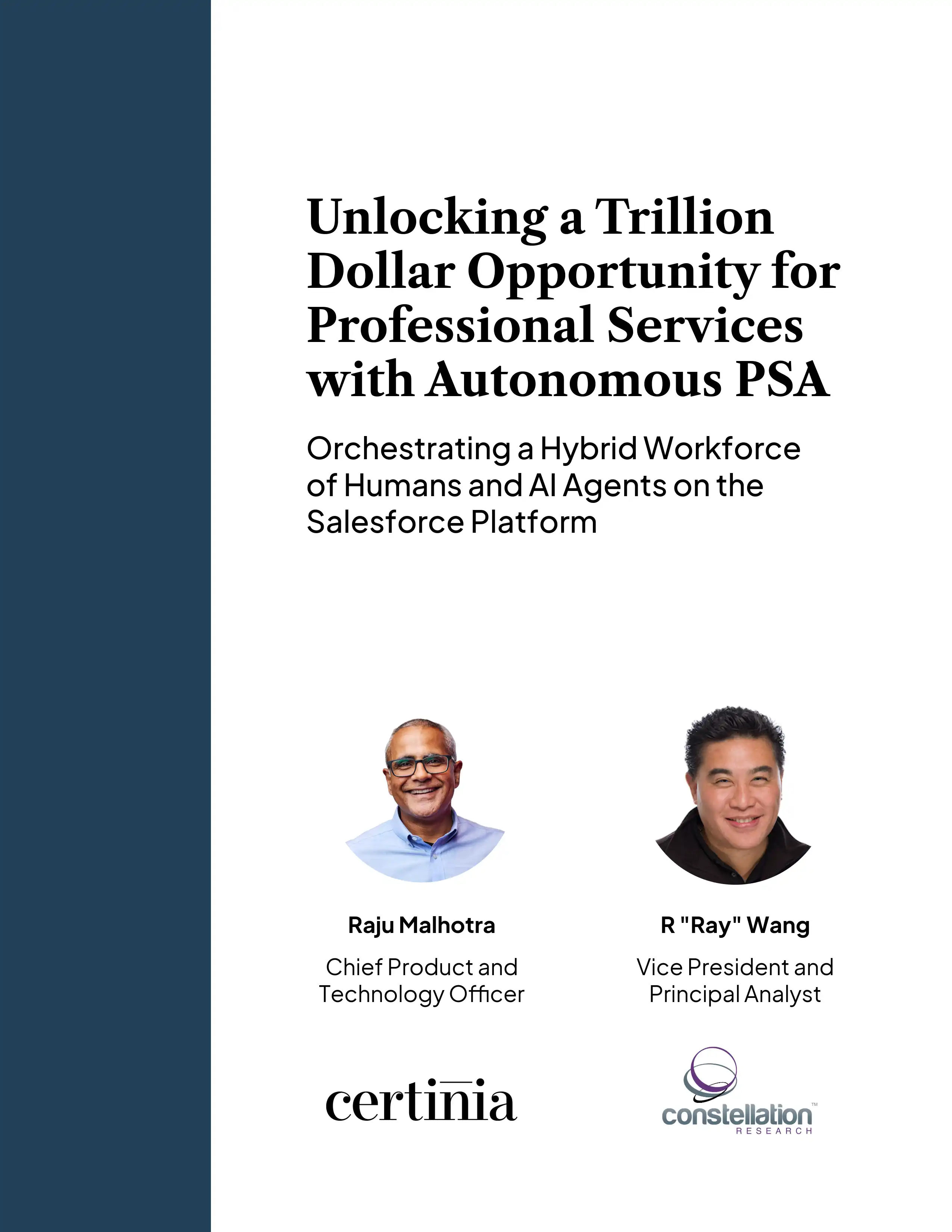
How Autonomous PSA Will Unlock a Trillion Dollar Market Opportunity

Certinia, PwC, and Salesforce Strengthen Alliance with Expanded PS Cloud Deployment
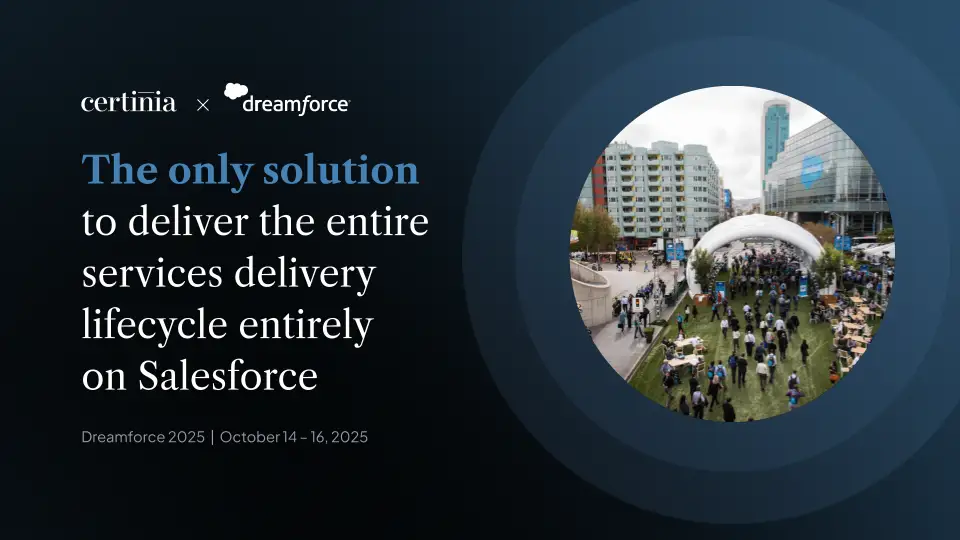
Your Ultimate Guide to Certinia at Dreamforce 2025
